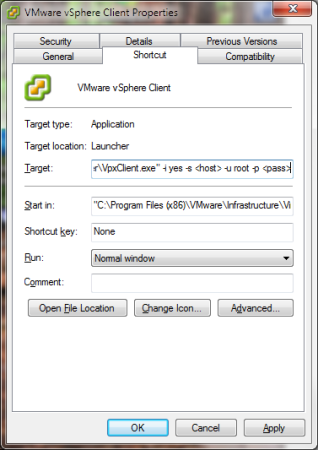Patching the vCenter 6.x Appliance
August 17, 2015 Leave a comment
With the latest version of the vCenter Appliance (vCSA) there is a new process to patching the appliance. Gone is the old Web UI of the 5.x era. The new process isn’t anything to be scared about though and should be familiar to most Admins and techs. Instead of the old web interface the upgrade process is basically just to attach the patch ISO and run a few commands via the console or SSH.
While researching the proces to update my own server however I came across a few unclear instructions concerning the process. I worked out what I needed to do after a few searches and a couple KB’s. Most of this guide will be a rehash of others and the official instructions but I will be including a few clarifications as well as some visual representations of the process to help those that got a little confused by the regular instructions.