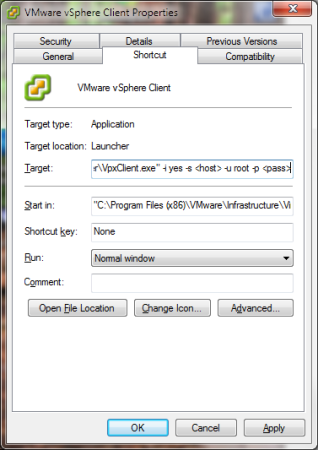Manually upgrading ESXi 5.0 to ESXi 5.1
October 10, 2012 1 Comment
I finally got around to updating my ESXi server today. Since I don’t have the hardware to run vCenter and thus do not use it I had to do it the manual way. This method involves connecting via SSH but is relatively straightforward.
- Download the update from VMware. The following link should take you directly to your My VMware page: VMware
- The file should be named VMware-ESXi-<version>-depot.zip
- Suspend or shutdown any running VM’s and put the system into Maintainence mode.
- The next step is to enable SSH on your ESXi Server by going to Configuration > Security Profile > Properties. Start the SSH service and close the popup.
- From there you’ll want to upload the VMware-ESXi-<version>-depot.zip we downloading earlier to the server
- Once the zip has been uploaded, open Putty or your preferred SSH client and connect to the ESXi server.
- Log into the server from SSH and run the following command where <datastore> is the location of the zip we uploaded earlier and <version> is the version number of the file (in this case, ESXi-5.1.0-799733).
- esxcli software profile update -d /vmfs/volumes/<datastore>/VMware-ESXi-<version>-depot.zip -p ESXi-<version>-standard
- Once the process is finished reboot the sever. If the update was successful take the server our of Maintainence mode, and resume your VM’s.
You’ll probably have to update VMware Tools for your VM’s but your server should now be running properly on 5.1 ( or whatever version you upgraded to, assuming the command isn’t changed/removed).