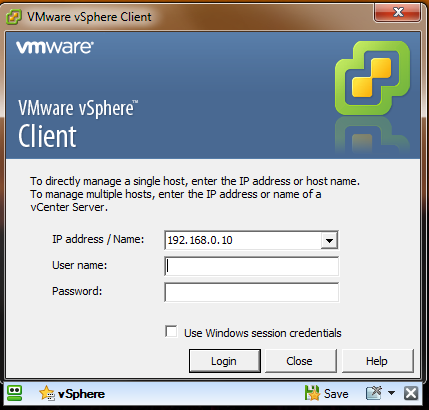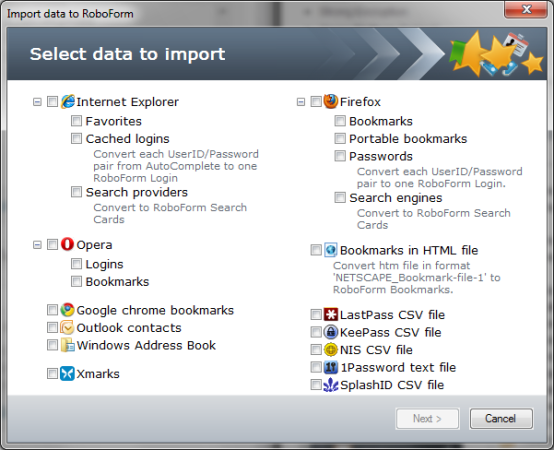RoboForm: A full featured password manager and more
March 7, 2013 3 Comments
Lets face it: We have more passwords than we can ever remember. Whether it’s personal or work, we usually have dozens if not hundreds of username/password sets to remember for various applications and sites. The solution for most people is to reuse their username and passwords across sites. While this may make them easier to remember it also makes it easier for them to be compromised. The common recommendation is to use passwords composed of alphanumeric characters (0-9, a-z, A-Z) and symbols. While that may increase the security of your passwords the likelihood of remembering one instance of “a320#.?atx!” is small, let alone 30 for a dozen different systems. It’s much easier to remember the name of a pet or a relative/spouse. So how do you get around the need for more secure passwords while actually being able to remember the passwords themselves or instituting expensive biometric systems? One answer is to use a password manager. There are several popular ones available but I favor RoboForm after having used it for several years. Why use a password manager and why choose RoboForm over other solutions? Well, lets dig in below and see!
Lets start with a few functions that RoboForm offers and then we’ll break those down.
- One-Click Logins
- Single Master Password
- One-Click Form Filling
- Cross Browser Support
- Synchronize and Back up
- Strong Encryption
- Cross Platform Support
- Access from Anywhere
- Full USB Portability
- Mobile Support
- and many more features
The primary ability, to save login details and submit them, is rock solid. The software picks up username and passwords from most web pages and software. Login details are saved as “Passcards” within RoboForm’s profile folder or a folder of your choosing. All passcards are secured by a master password (though you can leave some or all passcards unprotected if you wish). You can also set up a Dual Password setup which is good for employer/employee or parent/child security as well. Everything is wrapped in AES-256 bit encryption (DES, 3DES, RC6 and Blowfish are also available). You also have the options of using a biometric reader if you have one available.
RoboForm has pretty broad application support. By default it has adapters available for Internet Explorer, Mozilla FireFox, Google Chrome and Opera. There are also extensions available for Google Chrome (and likely Firefox as well). RoboForm is also able to attach to many Windows applications like the vSphere Client. This can make your administration much easier when it comes to maintaining and entering login details. Another option you have is the RoboForm Everywhere service which is a free service integrated into RoboForm that saves your information to the cloud, making it accessible from any internet connected device. Support is also available for Mac, Linux, iOS, Android and BlackBerry (as well Windows Mobile, Palm and Symbian if you still use those)1.
Don’t think that all RoboForm can do is save a few passwords although it does that very well. RoboForm can also save Bookmarks, Secure “Safenotes”, Contacts and Identities. Identities in particular is very nice as it allows you to save an extensive amount of information from preferred logins to personal and business information, financial information and more. All this information can be easily imported into RoboForm which offers a good deal of options for data sources.
Taking it Anywhere
One of the nice things about this software is it’s portability options. By default, you you can just use it on the computer it’s installed on. That’s not your only option. Also available is RoboForm2Go, a portable version of RoboForm that can be installed on a USB HDD or Flash drive, allowing you to take you passwords and other data anywhere. The program also isn’t picky about where you save the profile folder so you could easily save everything on a network share and access it everywhere. In addition to that you can also make use of the previously mentioned RoboForm Everywhere service to access your data from any internet connected machine. You can also get a version of RoboForm that works with iOS, Android and BlackBerry as well as other platforms. This means you can carry all your passwords and other details with you virtually everywhere. At least with the Android application however, you can’t use the native browser since it does not allow other applications to plug into it. The Android version therefore uses it’s one browser. There are alternative browsers that have built-in plugin support and Chrome for Android will soon support extensions as well so that may change.
So Where can you get it?
You can purchase RoboForm or any of the other great products from Siber Systems at roboform.com. It normally runs $29.95 for the full version of RoboForm Desktop (the free version allows up to 10 passcards). I’d imagine most people would be unwilling to pay that much for a password manager no matter how good it was. There are a number of ways to legally obtain RoboForm for free. The source I use was TrialPlay. A few forms and I get a great piece of software for free. I would also suggest checking out GoodSync to go along with RoboForm.
I hope this article is of some help to a few people. I personally really enjoy RoboForm (and GoodSync) and use them daily. If you have any questions, recommendations or concerns feel free to ask in the comments.
Further Reading and Sources
1 – Platform Overview